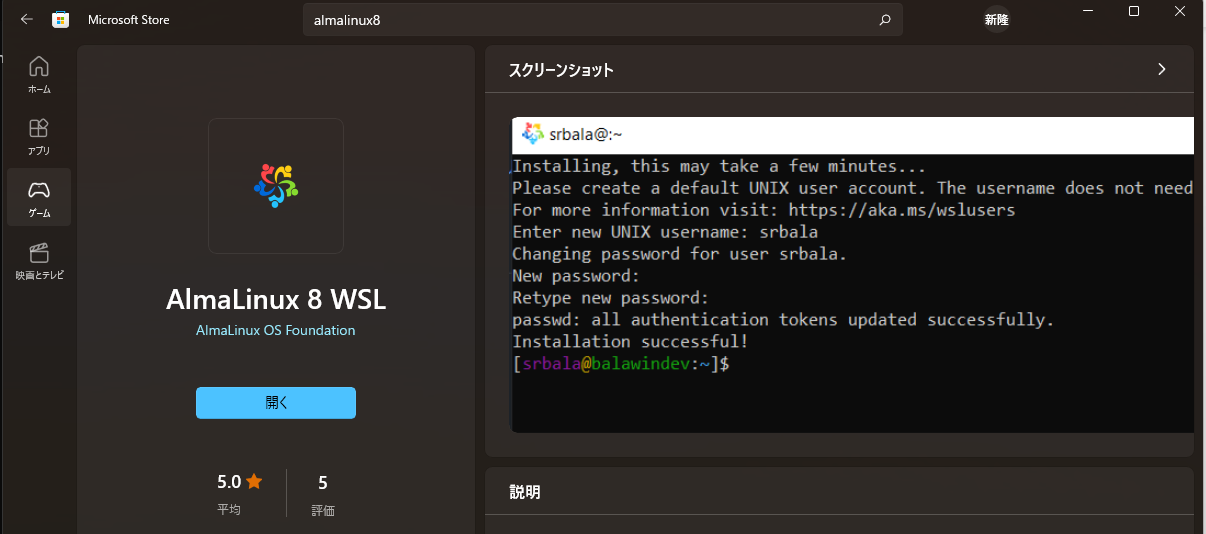はじめに
従来版WSLから、ストア版WSLに更新する手順をまとめました。一言にすればこれだけです。
$ wsl --update
特に引継ぎ作業をする必要もなく、インストール済みのOSはそのまま利用することができます。
標準でsystemdがサポートされるようになったため、genieや、Distrodの追加インストールは不要になりました。
(さらに、Windows10ではLinuxのGUI(WSLgが搭載)が利用可能になっています。)
手順の内容
-
OS組み込みの従来版WSLから、ストア版WSLに更新する
- インストール済みのOSは引き続きそのまま利用できます
-
Microsoft StoreからOSをインストールする
- AlmaLinux8をインストールする
-
ストア版ではsystemdが利用できるようになりましたが、設定変更が必要
- /etc/wsl.conf に設定を追加して有効化されることを確認します
-
前提
- Windows11(windows10でも大丈夫なはず)
- WSLが利用できる状態になっていること
インストール済みのOS
$ wsl -l -v
NAME STATE VERSION
* Ubuntu Running 2
CentOS7 Stopped 2
バージョン確認。--versionオプションが無効(従来版)であることを確認する
$ wsl --version
コマンド ライン オプションが無効です: --version
Copyright (c) Microsoft Corporation. All rights reserved.
使用法: wsl.exe [Argument] [Options...] [CommandLine]
~~~以下略~~~
- ストア版のインストールは下記コマンドを実行する
$ wsl --update
$ wsl --version
WSL バージョン: 1.0.0.0
カーネル バージョン: 5.15.74.2
WSLg バージョン: 1.0.47
MSRDC バージョン: 1.2.3575
Direct3D バージョン: 1.606.4
DXCore バージョン: 10.0.25131.1002-220531-1700.rs-onecore-base2-hyp
Windowsバージョン: 10.0.22000.1281
動作確認
- インストール済みのOSは引き続き認識されていました
$ wsl -l -v
NAME STATE VERSION
* Ubuntu Stopped 2
CentOS7 Stopped 2
- Ubuntuを起動
特に変わることなく利用できました
$ wsl.exe -d Ubuntu
$ cat /etc/os-release
NAME="Ubuntu"
VERSION="20.04.5 LTS (Focal Fossa)"
ID=ubuntu
ID_LIKE=debian
PRETTY_NAME="Ubuntu 20.04.5 LTS"
VERSION_ID="20.04"
AlmaLinux8をインストール
Installing, this may take a few minutes...
Please create a default UNIX user account. The username does not need to match your Windows username.
For more information visit: https://aka.ms/wslusers
Enter new UNIX username: tkykn
Changing password for user tkykn.
New password:
Retype new password:
passwd: all authentication tokens updated successfully.
Installation successful!
- AlmaLinuxがインストールされたことを確認
$ cat /etc/os-release
NAME="AlmaLinux"
VERSION="8.5 (Arctic Sphynx)"
ID="almalinux"
ID_LIKE="rhel centos fedora"
VERSION_ID="8.5"
PLATFORM_ID="platform:el8"
PRETTY_NAME="AlmaLinux 8.5 (Arctic Sphynx)"
systemdを利用できるように設定変更する
- 初期状態ではsystemdが動作していないことを確認
$ systemctl status
System has not been booted with systemd as init system (PID 1). Can't operate.
Failed to connect to bus: Host is down
- /etc/wsl.conf ファイルを編集する(ファイルがなかったため新規作成して書き込み)
sudo vi /etc/wsl.conf
下記内容を書き込んで保存する
[boot]
systemd=true
一旦シャットダウン(wsl.exe --shutdown)後、AlmaLinuxを再起動してからsystemdが有効になっていることを確認する
$ systemctl status
● DESKTOP-0IMGJGP
State: running
Jobs: 0 queued
Failed: 0 units
Since: Sun 2022-11-27 16:43:59 JST; 7s ago
CGroup: /
├─init.scope
└─system.slice
├─apache2.service
├─systemd-udevd.service
├─cron.service
~~~以下略~~~