Keeping Bing as your default search engine provides an enhanced search experience in the new Microsoft Edge , including direct links to Windows apps, relevant suggestions from your organization if you’re signed in with a work or school account, and instant answers to questions about Windows. However, you can change the default search engine to any site that uses OpenSearch technology.
To change your default search engine in Microsoft Edge:
-
Perform a search in the address bar using the search engine you want to set as your default.
-
Select Settings and more > Settings .
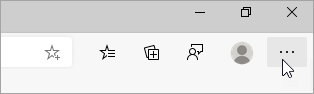
-
Select Privacy, search, and services.
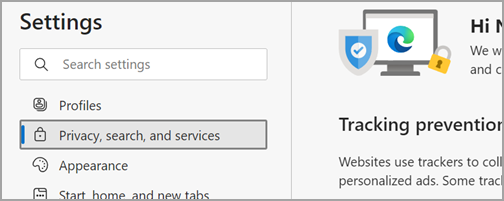
-
Scroll all the way down to the Services section and select Address bar and search.
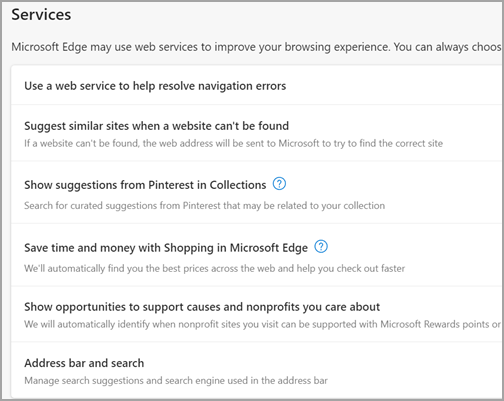
-
Choose your preferred search engine from the Search engine used in the address bar menu.
To add a different search engine, perform a search in the address bar using that search engine (or a website that supports search, like a wiki site). Then go to Settings and more > Settings > Privacy, search, and services > Address bar and search. The engine or website you used to search will now appear in the list of options you can select.










