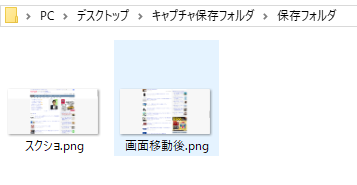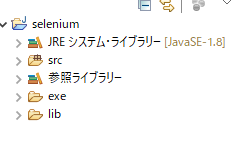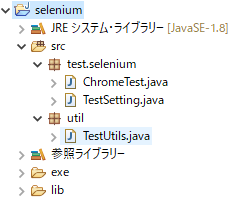目次
seleniumとは
目標
準備
導入手順
テストケース
テストケースの実行
seleniumとは
Seleniumとはブラウザのオートメーションツールです。
自動でブラウザを操作することでWebサイトの動作のテストなどが行うことができます。
目標
Java selenium導入、Chrome開く→Yahooニュースに遷移→キャプチャまで。
準備
Javaプロジェクトの作成
プロジェクト名「selenium」
seleniumのDL
Java selenium version3.141.59
GoogleChromeのDL
最新版
ChromedriverのDL
GooglChromeと同一バージョンのもの
JUnitのDL
Download and installからjunit.jar、hamcrest-core.jarの最新版のjarをダウンロードする。
導入手順
1.seleniumプロジェクト直下にlibフォルダとexeフォルダを作成を作成
2.ダウンロードしたselenium-java-3.141.59.zip内のlibsフォルダ内.jarファイル全てとclient-combined-3.141.59.jarを作成したlibフォルダにコピーする。
3.libフォルダにコピーしたjarファイルをクラスパスに追加する
seleniumプロジェクトのプロパティからJavaのビルドパスを追加する。
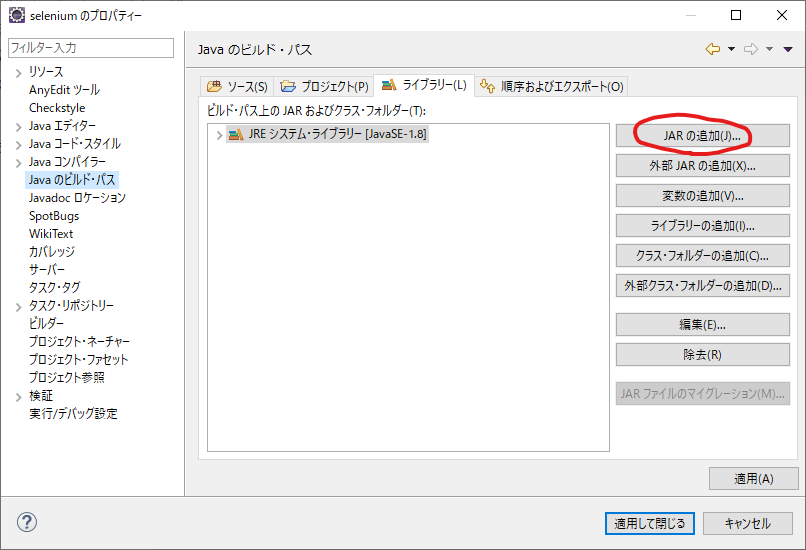
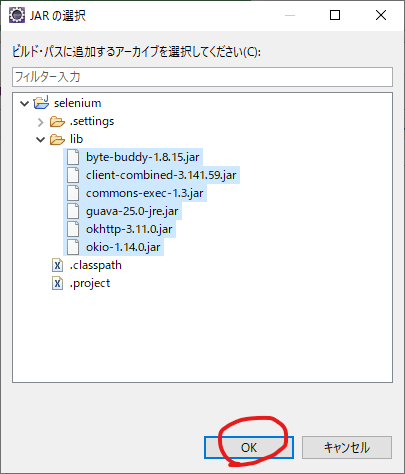
4.ダウンロードしたChromedriver.exeを作成したexeフォルダにコピーする。
これで準備完了です。
テストケース
実際に動かしていきます。
この辺を参考にすると大体動かせる。
https://qiita.com/VA_nakatsu/items/0095755dc48ad7e86e2f
https://qiita.com/mochio/items/dc9935ee607895420186
プロジェクト構成
・ChromeTest.java
メイン処理部分。
TestSetting.javaを継承している。
seleniumではJavascriptが使用可能。
package test.selenium;
import java.io.IOException;
import org.junit.Test;
import org.openqa.selenium.By;
import org.openqa.selenium.JavascriptExecutor;
import org.openqa.selenium.WebDriverException;
import util.TestUtils;
public class ChromeTest extends TestSetting {
/**
* テスト実行処理
*
* @throws WebDriverException
* @throws IOException
*/
@Test
public void testChrome() throws WebDriverException, IOException{
// キャプチャ保存フォルダを作成
String path = TestUtils.mkdir(this.capturePath, "保存フォルダ");
// YAHOOニュースページに遷移
this.driver.get("https://news.yahoo.co.jp/");
// ITニュース一覧画面へ遷移
this.driver.findElement(By.cssSelector("#snavi > ul.yjnHeader_sub_cat > li:nth-child(7)")).click();
// 画面をキャプチャする
TestUtils.screenShot(this.driver, path, "スクショ");
// 画面を下へ移動
JavascriptExecutor js = (JavascriptExecutor) this.driver;
js.executeScript("window.scrollBy(0,3000)");
// 画面をキャプチャする
TestUtils.screenShot(this.driver, path, "画面移動後");
}
}
・TestSetting.java
テスト実行時の最初に動作し、キャプチャ保存フォルダを作成しchromeを開いてくれるとこ
package test.selenium;
import java.io.IOException;
import java.util.HashMap;
import java.util.Map;
import org.junit.Before;
import org.openqa.selenium.WebDriver;
import org.openqa.selenium.chrome.ChromeDriver;
import org.openqa.selenium.chrome.ChromeOptions;
import util.TestUtils;
public class TestSetting {
// キャプチャ用ファイル配置先
protected String capturePath;
protected WebDriver driver;
// テスト実行前動作
@Before
public void initSet() throws IOException{
// 実行ユーザーのデスクトップパスを取得する
String desktopPath = System.getProperty("user.home") + "\\Desktop";
// デスクトップにキャプチャ保存フォルダを作成
this.capturePath = TestUtils.mkdir(desktopPath, "キャプチャ保存フォルダ");
// Chromedriveのパスを通す
System.setProperty("webdriver.chrome.driver", "./exe/chromedriver.exe");
// ダウンロード先を指定のフォルダに変更する
Map<String, Object> dir = new HashMap<String, Object>();
dir.put("download.default_directory", this.capturePath);
ChromeOptions option = new ChromeOptions();
option.setExperimentalOption("dir", dir);
// chromeを起動
this.driver = new ChromeDriver();
// ウィンドウを最大化
this.driver.manage().window().maximize();
}
// テスト実行後動作
@After
public void yeild() throws IOException{
// chromeを閉じる
this.driver.quit();
}
}
・TestUtils.java
スクリーンショット処理とキャプチャフォルダ作成処理
package util;
import java.io.IOException;
import java.nio.file.Files;
import java.nio.file.Path;
import java.nio.file.Paths;
import java.nio.file.StandardCopyOption;
import java.util.concurrent.TimeUnit;
import org.openqa.selenium.OutputType;
import org.openqa.selenium.TakesScreenshot;
import org.openqa.selenium.WebDriver;
import org.openqa.selenium.remote.Augmenter;
public class TestUtils {
/**
* 表示部分をスクリーンショット
*
* @param driver
* @param path
* @param filename
* @throws IOException
*/
public static void screenShot(WebDriver driver, String path, String filename) throws IOException{
driver.manage().timeouts().implicitlyWait(30, TimeUnit.SECONDS);
driver.switchTo().defaultContent();
TakesScreenshot ts = (TakesScreenshot) new Augmenter().augment(driver);
Path from = Paths.get(ts.getScreenshotAs(OutputType.FILE).toURI());
Path to = Paths.get(path + "\\" + filename + ".png");
Files.move(from, to, StandardCopyOption.REPLACE_EXISTING);
}
/**
* キャプチャ用のフォルダを指定の場所に作成
*
* @param dirpath
* @param dirname
* @return
* @throws IOException
*/
public static String mkdir(String dirpath, String dirname) throws IOException{
String path = Paths.get(dirpath, dirname).toString();
if(Files.notExists(Paths.get(dirpath, dirname))) {
Files.createDirectories(Paths.get(dirpath, dirname));
}
return path;
}
}
テストケースの実行
ChromeTest.javaを「実行」->「JUnitテスト」から実行するとChromeが起動しデスクトップ上にキャプチャ保存フォルダが作られキャプチャしたものが保存される。