Mercurial Tips
While most of the world seems to be using git for version control, Mozilla continues to use Mercurial (hg) to manage the Firefox source code. As a git and GitHub lover, it took me a while to get used to Mercurial. I don't consider myself a hg expert but I know enough to complete 99% of the tasks required...which is probably about how much I know about git. Just enough to be dangerous, I guess.
This post will cover some of the tasks I frequently complete with Mercurial.
Create a Commit with Message
You can add -m to add the message from command line instead of entering VIM or your desired editor:
hg commit -m "Bug #### - This is the commit message"
This is the same format as git.
Import a Patch
Mercurial lets you import patches from both local files and URLs:
# From local file hg import /path/to/code.patch # From URL hg import https://bugzilla.mozilla.org/attachment.cgi?id=32894.patch
Get Latest Public Commits
The commits you make locally are in "draft" status; "public" commits are commits in the official repository. You can pull new commits from the main repository with pull:
# Pull down new commits and check out latest hg pull && hg update --clean # Only checkout latest hg checkout "last(public())"
Delete All Untracked Files
Mercurial generates .orig files when you revert changed files, just in case you need those changes in the future. When you want to get rid of untracked files, you can use purge:
hg purge
Rebase a Commit
The rebase option lets you provide a variety of options:
# Provide a source and destination revision (123 onto 200) # hg rebase -s <REV> -d <REV> hg rebase -s 12345 -d 12400 # Rebase the currently checked out revision onto a destination hg rebase -d 200 # Rebase onto the last public commit hg rebase -s 12345 -d 'last(public())`
Delete a Commit
Sometimes you need to remove a commit:
# hg strip <REV> hg strip 12345
Checkout a Commit that Contains a Search String
In the case that my patch gets reviewed and requires updates, I need to find the commit by the bug number which I provided in the commit message:
# Format: hg checkout "grep(SEARCH STRING)" # Find the revision with message containing a search string hg checkout "grep(Bug 1565318)"
Create and Delete Bookmarks
Bookmarks are the closest thing to git branches -- you can apply a text-based reference label to a commit:
# Create a bookmark hg bookmark bug-12345 # Delete a bookmark -- doesn't delete commit hg bookmark -d bug-12345
Change a Commit Author
Every once in a while I need to pull a patch from GitHub into my Mozilla Central repository for committing, but I don't want to steal credit for a contributor's brilliant patch.
hg commit -u "User Name <username@domain.com>" -m "The commit message"
Manage History
The histedit directive provides a listing of commits from a given parent and allows you to edit their commit messages, merge commits, drop commits, reorder commits, and more:
hg histedit
Truth be told, if you learn these commands, you'll be able to do mostly all you'll ever need to with Mercurial. I appreciate that Mercurial and git are incredibly powerful yet the basics are all 99% of developers need!
Feel free to ask questions in this post -- I'll add more commands as questions are asked!



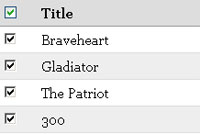

This post is really helpful. Thanks David !