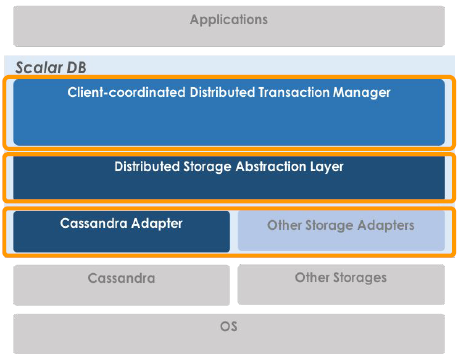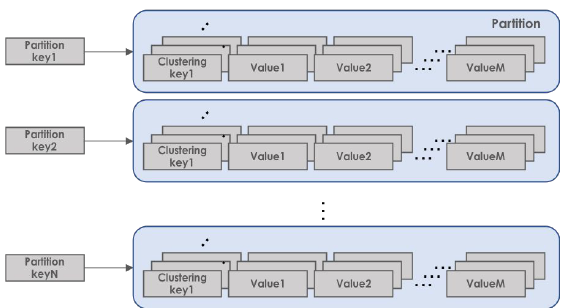ScalarDBとは
scalar社が公開しているライブラリで、非ACIDな分散データベース/ストレージをACID準拠にすることができ、Cassandraなどの分散データベースを利用することで、線形のスケーラビリティや高い可用性を実現してくれます。
最大の特長は、強い一貫性のあるACIDトランザクション機能を使用可能という点です。
詳しくはScalarDB docsをご確認ください。
ScalarDBの構成
ScalarDBは主に以下の3層から構成されています。
- マスターレスなトランザクションを管理するマネージャ層
- データストレージとして利用する分散データベースの違いを吸収する、ストレージ抽象化層
- ストレージ固有のアダプター(現在はCassandraに対応)
ScalarDBのデータモデルはKeyValue形式をベースとした多次元マップモデルで、レコードはPartition Key,Clustering Keyと値セットで構成されている。
各値はPartition Key,Clustering Keyと値の名称によって構成されるPrimary Keyによって一意にマッピングされる。
Cassandraについて
CassandraはNoSQL Databaseの一種で、以下の特長を持っています。
・単一障害点のない、高度なスケーラビリティと可用性
・SQLライクな問い合わせ言語、セカンダリー・インデックスによる検索のサポート
・柔軟なスキーマ
ただし、以下の制約も持っています。
・トランザクションもJOINもサポートされない
・外部キーはサポートされず、キーは不変
・キーは一意でなければならない
・検索が複雑
データモデルは以下の要素からなり、データの一貫性を一部犠牲にしてデータを分散させている。
Keyspace
トップレベルの名前空間Column Family(Table)
RDBMSのテーブルに相当する、列コレクションのコンテナPartition key
ノードごとにデータを分散させるキーValues
Partiton Key, Clustering Key以外の列データ
環境構築
ここからが本題で、このScalarDBをローカルの、Windows10にインストールしたUbuntu16.04上で動かしてみようと思います。
必要なコンポーネントは以下の通りです。
・Oracle JDK 8(OpenJDK 8)以上
・Casssandra 3.11.x(執筆時点での最新の安定版)
・Golang Ver.1.10以上
・Gradle Ver.4.10以上
早速インストールしていきましょう。
Oracle JDK 8(OpenJDK 8)
(参考:http://cassandra.apache.org/)
Ubuntuの初期状態では、java8の実行環境はあるが開発環境はないらしい
パッケージリストの更新
$ sudo apt update
java8開発環境のインストール
$ sudo apt install openjdk-8-jdk
Casssandra 3.11.x
CassandoraのApacheリポジトリの追加(バージョン3.11の場合)
$ echo "deb http://www.apache.org/dist/cassandra/debian 311x main" | sudo tee -a /etc/apt/sources.list.d/cassandra.sources.listApache Cassandraリポジトリキーを追加
$ curl https://www.apache.org/dist/cassandra/KEYS | sudo apt-key add -リポジトリを更新
$ sudo apt-get updateCassandraをインストール
$ sudo apt-get install cassandraCassandraの起動
$ sudo service cassandra startCassandraの起動確認
$ cqlsh
ただし、起動に時間がかかるため、少し待ってから実行すること。
以下のようになればOK

※3.で以下のエラーが発生する場合
GPG error: http://www.apache.org 311x InRelease: The following signatures couldn't be verified because the public key is not available: NO_PUBKEY A278B781FE4B2BDA
公開鍵の追加
$ sudo apt-key adv --keyserver pool.sks-keyservers.net --recv-key A278B781FE4B2BDA
もう一度リポジトリの更新
$ sudo apt-get update
golang
golangのアーカイブをダウンロード
$ curl -L https://dl.google.com/go/go1.10.5.linux-amd64.tar.gz > go1.10.5.linux-amd64.tar.gzダウンロードしたアーカイブを解凍する
$ sudo tar -C /usr/local -xzf go1.10.5.linux-amd64.tar.gzGOパスを設定
$ vi ~/.bashrc
.bashrcの本文に以下の行を追記する
export PATH=$PATH:/usr/local/go/bin
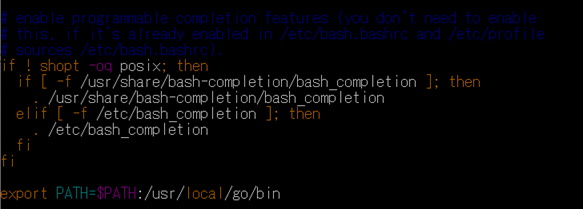
パス設定を反映させる
$ source ~/.bashrc
Gradle
GradleのインストールのためにはSDKManをインストールする必要があるが、SDKManをインストールするにはzip,unzipをそれぞれインストールする必要がある。
zip,unzipのインストール
$ sudo apt install zip unzipSDKManのインストール
$ curl -s "https://get.sdkman.io" | bash
詳細はこちらSDKManの初期設定
$ source "/home/(自分のユーザ名)/.sdkman/bin/sdkman-init.sh"SDKManのインストールを確認
$ sdk version
sdkman 5.0.0+51のような表示がされればOKGradleのインストール
$ sdk install gradle 4.10.2
詳細はこちらGradleのバージョン確認
$ gradle --version
Gradle 4.10.2のような表示がされればOK
ScalarDBの設定
1.設定ファイル(database.properties)の作成
$ sudo mkdir /etc/scalar/
$ sudo vi /etc/scalar/database.properties
# Comma separated contact points
scalar.database.contact_points=localhost
# Port number for all the contact points. Default port number for each database is used if empty.
# scalar.database.contact_port=
# Credential information to access the database
scalar.database.username=cassandra
scalar.database.password=cassandra
※localhostのところには接続する端末のIPアドレスを記述する。複数接続する場合はカンマ区切りで記述する。
2.Casssandra用のデータディレクトリの作成
$ sudo mkdir -p /data/cassandra/data
$ sudo mkdir -p /data/cassandra/commitlog
$ sudo mkdir -p /data/cassandra/hints
$ sudo mkdir -p /data/cassandra/saved_caches
/data/cassandraフォルダの所有者を変更
$ sudo chown -R cassandra:cassandra /data/cassandra
※サンプルのため同一インスタンス上に作成しているが、本番環境ではAWSやNFSに作成することを想定しています。
3.Cassandraの設定ファイルを編集
Cassandraの設定ファイルのバックアップを作成してから編集する
$ sudo cp /etc/cassandra/cassandra.yaml /etc/cassandra/cassandra.yaml.copy
$ sudo vi /etc/cassandra/cassandra.yaml
commitlog_directoryの設定を変更(196行目)
変更前
# commit log. when running on magnetic HDD, this should be a
# separate spindle than the data directories.
# If not set, the default directory is $CASSANDRA_HOME/data/commitlog.
commitlog_directory: /var/lib/cassandra/commitlog
変更後
# commit log. when running on magnetic HDD, this should be a
# separate spindle than the data directories.
# If not set, the default directory is $CASSANDRA_HOME/data/commitlog.
commitlog_directory: /data/cassandra/commitlog
data_file_directoriesの設定を変更(191行目)
変更前
# Directories where Cassandra should store data on disk. Cassandra
# will spread data evenly across them, subject to the granularity of
# the configured compaction strategy.
# If not set, the default directory is $CASSANDRA_HOME/data/data.
data_file_directories: /var/lib/cassandra/data
変更後
# Directories where Cassandra should store data on disk. Cassandra
# will spread data evenly across them, subject to the granularity of
# the configured compaction strategy.
# If not set, the default directory is $CASSANDRA_HOME/data/data.
data_file_directories: /data/cassandra/data
hints_directoryの設定を変更(71行目)
変更前
# Directory where Cassandra should store hints.
# If not set, the default directory is $CASSANDRA_HOME/data/hints.
hints_directory: /var/lib/cassandra/hints
変更後
# Directory where Cassandra should store hints.
# If not set, the default directory is $CASSANDRA_HOME/data/hints.
hints_directory: /data/cassandra/hints
saved_caches_directoryの設定を変更(368行目)
変更前
# saved caches
# If not set, the default directory is $CASSANDRA_HOME/data/saved_caches.
saved_caches_directory: /var/lib/cassandra/saved_caches
変更後
# saved caches
# If not set, the default directory is $CASSANDRA_HOME/data/saved_caches.
saved_caches_directory: /data/cassandra/saved_caches
設定のコメントアウトを切り替える(379,380,385,386行目)
変更前
# commitlog_sync_batch_window_in_ms milliseconds between fsyncs.
# This window should be kept short because the writer threads will
# be unable to do extra work while waiting. (You may need to increase
# concurrent_writes for the same reason.)
#
# commitlog_sync: batch
# commitlog_sync_batch_window_in_ms: 2
#
# the other option is "periodic" where writes may be acked immediately
# and the CommitLog is simply synced every commitlog_sync_period_in_ms
# milliseconds.
commitlog_sync: periodic
commitlog_sync_period_in_ms: 10000
変更後
# commitlog_sync_batch_window_in_ms milliseconds between fsyncs.
# This window should be kept short because the writer threads will
# be unable to do extra work while waiting. (You may need to increase
# concurrent_writes for the same reason.)
#
commitlog_sync: batch
commitlog_sync_batch_window_in_ms: 2
#
# the other option is "periodic" where writes may be acked immediately
# and the CommitLog is simply synced every commitlog_sync_period_in_ms
# milliseconds.
# commitlog_sync: periodic
# commitlog_sync_period_in_ms: 10000
4.Cassandraを再起動してログイン確認
$ sudo service cassandra restart
$ cqlsh
Cassandra Consoleにログインできたら起動成功
$ sudo service cassandra status
* Cassandra is runningと表示されたら成功
ScalarDB Schema Tool
このツールは、ScalarDB用のデータベースのスキーマを生成・ロードしてくれるツールです。
generatorとloaderの2つがあり、generatorはストレージ実装(例:Casssandra)固有のスキーマ定義ファイルとメタデータ定義を作成し、loaderはgeneratorを利用してスキーマファイルを取得し、ストレージにスキーマ定義を作成することができます。
これによって、アプリケーションのデータをモデル化するときにストレージ固有のスキーマを考慮する必要がなくなります。
1.ツールのダウンロード
ScalarDBのgithubリポジトリをcloneする
$ cd ~/
$ git clone https://github.com/scalar-labs/scalardb.git
2.gradleでScalarDB環境をセットアップ
変数を使ってパスを設定
$ SCALARDB_HOME=/home/(自身の環境のユーザ名)/scalardb
$ cd $SCALARDB_HOME
ビルドを実行
$ sudo ./gradlew installDist
BUILD SUCCESSFULと表示されればOK
3.golangでmake
Schema Toolsディレクトリに移動してmakeを実行
$ cd tools/schema
$ sudo make
4.サンプルファイル作成
$ sudo vi emoney-storage.sdbql
REPLICATION FACTOR 1;
CREATE NAMESPACE emoney;
CREATE TABLE emoney.account (
id TEXT PARTITIONKEY,
balance INT,
);
5.実行テスト
generatorを起動してみる。
$ sudo ./generator emoney-storage.sdbql emoney-storage.cql
emoney-storage.cqlが作成されていることを確認する。
サンプルアプリ作成編へ
環境構築編はここまでとなります。サンプルアプリ作成編では実際にサンプルアプリを作成し、ScalarDBアプリケーションの動作を確認したいと思います。