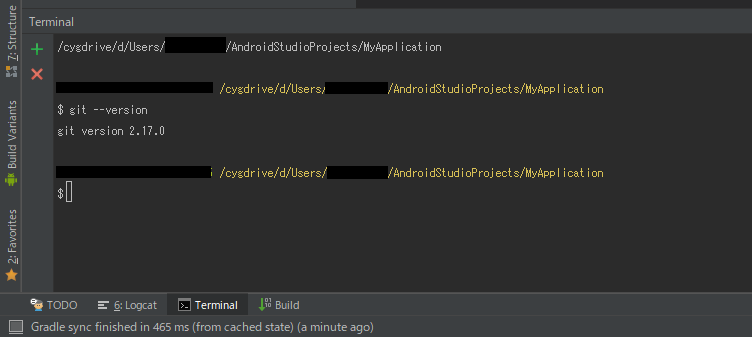はじめに
普段の開発環境はMacなのでいざWindowsで開発するとコマンドプロンプトの違和感がすごい。
そうだAndroid StudioやIntelli JIDEAのTerminalでCygwinを使おう。
元ネタ: How to use cygwin bash in Android Studio terminal and start it at project directory?
環境
- Windows10
- Android Studio 3.2
- Intelli JIDEA 2018.2.7
- Cygwin
設定
CygwinはC:\cygwin64にインストールされている前提。
Cygwinを起動し.bash_profileに下記を追加。
.bash_profile
if [ -n "${IDE}" ] && [ "${IDE}" == "AndroidStudio" -o "${IDE}" == "IntelliJIDEA" ]; then
cd -;
fi
C:\cygwin64 に以下のファイルを作成。
Cygwin-IDE.bat
@echo off
set IDE=%1
C:\cygwin64\bin\bash --login -i
AndroidStudioのSettings>Tools>Terminalを開きShell pathを下記に変更。
"cmd" /c "C:\cygwin64\Cygwin-IDE.bat AndroidStudio"
IntelliJIDEAも同様に設定。
"cmd" /c "C:\cygwin64\Cygwin-IDE.bat IntelliJIDEA"
環境変数に引数が渡るので.bash_profileでIDE別に設定をしてもいい。
結果
備忘
- Cygwinはデフォルトでgitを入れてくれない。インストール時に含めておく。
Cygwinを
C:\Program Files\cygwin64当にインストールすると、そのままだとAndroidStudioがShell Pathに設定したコマンドを実行できない。スペースでオプション扱いになる。先駆者がいらっしゃった……タイトルまで丸かぶり「IntelliJ IDEAのTerminalをCygwinにする」